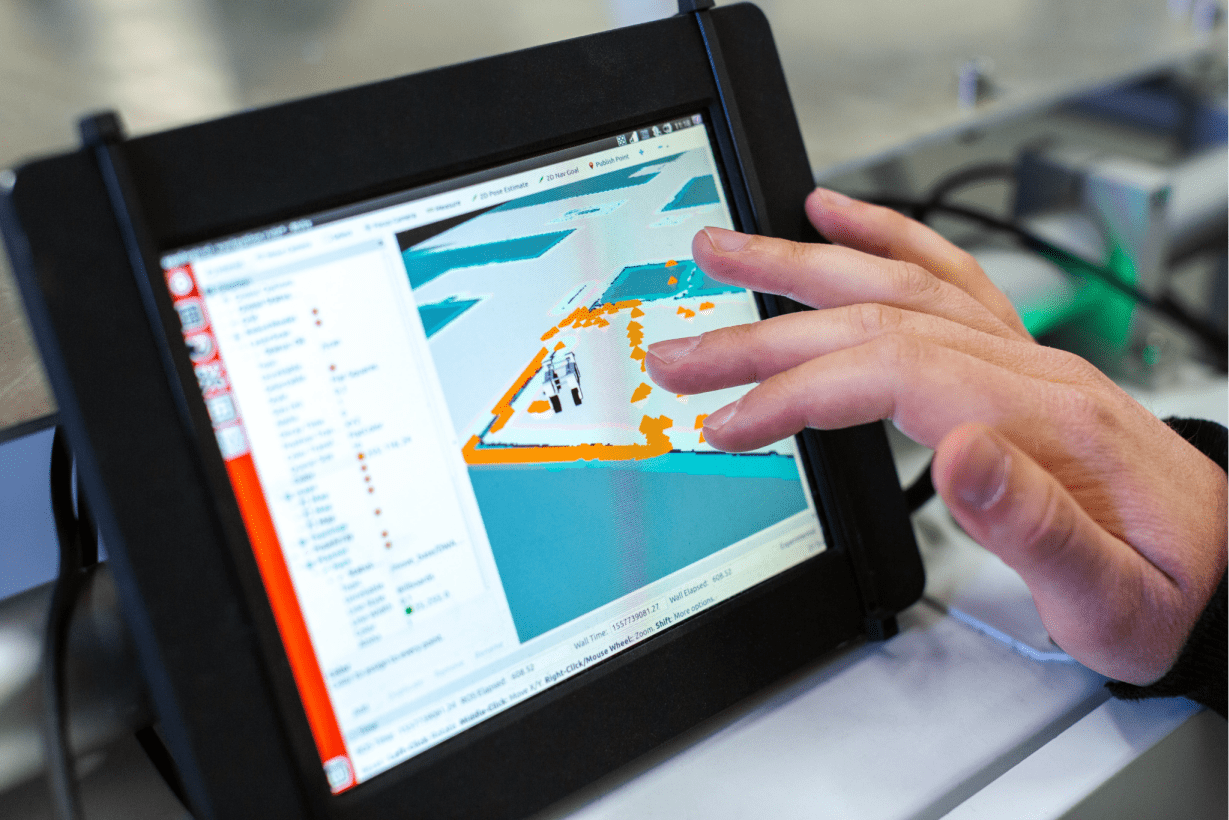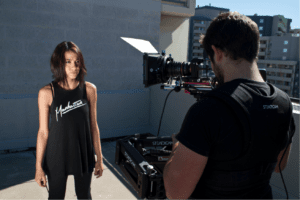If you have introduced any new software to the workplace, the next thing to worry about is to train your staff.
Whether it’s MS Excel, accounting tool, or complicated team collaboration software, getting staff trained in the software being used by your business is important for workflow and productivity.
While videos can be the effective and fastest way to train your staff upon any software, it might not be a feasible solution for all businesses. After all, not everyone can afford quality cameras, lighting equipment and video editing tools.
Video is ideally suited for software training and the good news is that you can create all your own training in house.
Screen recording is the process of recording your screen device and recording your own voice to explain the process.
Later, you can turn that recording into an effective learning asset using the VidVersity tool.
HERE’s HOW…
Choose a Screen Recording Tool:
To record from the screen, you need to choose screen-recording software.
With plenty of options available, both free and paid, it is up to you to decide the right one for you.
Make sure to choose the one that is easy to use and fits your budget. Another important consideration is to look for the audio features. Can the tool record the audio from your microphone? Or can it import an audio file?
Many Apple products will have a built-in screen capture tool such as QuickTime. We also recommend Screenpresso and Loom. These tools enable you to easily capture content using your screen.
Test the sound when recording on your own device. Remember, that a simple lapel mic can really improve sound quality. These are inexpensive and easy to use. It’s worthwhile investing a mic if you regularly record training content.
Record from the Screen:
Make sure to learn how the chosen recording tool works before getting started. Save the footage as MP4.
Upload it to VidVersity:
Once you’re done with the recording from the screen, upload it to the VidVersity platform or app. You can easily edit the video. Remove any parts you don’t like using the intuitive VidVersity editor. This might be lengthy pauses at the start and end of the recording or cut out any errors. Once you have a video you are happy with you can now start adding some additional material for your learner.
Cutting the Video into Chapters:
You can also break your software training video into chapters so that your learners can easily navigate through the training. Remember that software training is often something learners will need to return to a few times. So making this easy by creating bite sized chapters is key.
For example, your training video on MS Word can be arranged into chapters like Saving File, Inserting Images, Setting Page Layout and Mailing. It will help your audience pick the important parts from the sea of information as well as streamline their training.
And remember you can always add additional chapters to your training at any time so each time you get a question on how to carry out a particular task, simply create an additional chapter. This makes your training dynamic and you will only ever need to answer that question once. Next time you can simply direct staff to the online training.
Adding Slides:
Creating a series of slides (PowerPoint is fine to use) will really bring your course content alive.
If you are creating a series of ‘how to’ videos on how to use your company’s finance software, you could create a title slide for each short chapter. For example, create a slide entitled “Creating a client invoice”. You might also add a second slide to give the learner an idea of what they might expect. For example a slide with a short summary of the content such as “In this video you will learn how to create an invoice, select the correct invoice codes, how to send and how to check if the client has paid”. The learner can then click to launch the video.
Adding the Notes, documents and other links.
VidVersity allows you to add notes that can serve as the key takeaways. These notes pop up throughout the video at the relevant points and your audience can print them. You can also link to other resources such as websites or upload articles, summary sheets and checklists.
Updating, editing and sharing.
VidVersity allows you to easily edit or update your content at any time. Add new chapters or remove ones that are no longer relevant. Plus you can duplicate existing content to repackage for another audience. For example, create software training as part of induction training or as a resource for staff to access at any time. You may even wish to create content for your own customers.
Once your content has been created, you are now ready to share this with your audience.
You can publish it securely in your LMS. If you don’t have an LMS, you can use VidVersity Share. Generate a simple share link or register learners securely in the standalone VidVersity platform for fully tracking and learner data.
We hope this information will help you create an amazing software training asset out of your screen recordings.
What do you think? Let us know by commenting below!